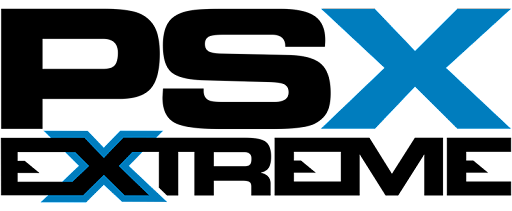Treść opublikowana przez SG1-ZIELU
-
Battlefield 4
Veteran Pack na razie nie działa do końca miesiąca ma być naprawiony, w paczce ma być podobno celownik do magnum, specjalna blacha oraz nóż
-
Fast food
Panowie ma ktoś przepis na bułkę do kebaba ?
-
Battlefield Polska - luźne gadki o wspólnych meczach, prywatnych serwerach, czy też nt. nieoficjalnego serwera Psx Extreme (BF3 & BF4)
Problem jest taki że gracze pragną mechów i zaakceptują każdy tytuł byle to dostać. Jak powiedział Joe który obawia się że gra nie jest tak rozbudowana jak każdy się spodziewał. On pytał producentów o ilość map, tryby i na żadne pytanie nie dostał odpowiedzi, na niecały miesiąc przed premierą.
- 6 499 odpowiedzi
-
- Battlefield 3
- Polska
- Ustawka
- Gadki
-
(i 4 więcej)
Oznaczone tagami:
-
Battlefield 4
Tu macie wytłumaczone w prosty i przyjemny sposób co jest nie tak z netcodem i co to tickrate które jest takim utrapieniem. Jedno jest pewne gracze konsolowi mają prze(pipi)ane.
-
Battlefield Polska - luźne gadki o wspólnych meczach, prywatnych serwerach, czy też nt. nieoficjalnego serwera Psx Extreme (BF3 & BF4)
Danielski tu masz ten pistolet o którym Ci opowiadałem Sam namierza, i wyszukuje przeciwników.
- 6 499 odpowiedzi
-
- Battlefield 3
- Polska
- Ustawka
- Gadki
-
(i 4 więcej)
Oznaczone tagami:
-
Battlefield 4
Nie wiem czy ktoś zauważył lub nie grał na PC Carrier Assault game mode which is a re-imagining of the classic Battlefield 2142 Titan Mode !!!
-
Wypadki
(pipi)a moje kondolencję No ale to już tak jest, nowe to człowiek trzęsie się bardziej niż nad dzieckiem a i tak coś się przydarzy.
-
Battlefield Polska - luźne gadki o wspólnych meczach, prywatnych serwerach, czy też nt. nieoficjalnego serwera Psx Extreme (BF3 & BF4)
U mnie firefox, win8 i kos też nie ma
- 6 499 odpowiedzi
-
- Battlefield 3
- Polska
- Ustawka
- Gadki
-
(i 4 więcej)
Oznaczone tagami:
-
Battlefield 4
In a week, you’ll take a step back in time with Battlefield 4 Second Assault, featuring four fan-favorite maps from Battlefield 3 – Operation Metro, Caspian Border, Gulf of Oman, and Operation Firestorm. Reimagined with Frostbite 3 graphics and Battlefield 4 gameplay, Battlefield 4 Second Assault will be released on February 18 for Battlefield 4 Premium members on PlayStation 4, PlayStation 3, Xbox 360 and PC, and for all Battlefield 4 players two weeks later on March 4. Following Battlefield 4 Second Assault will be the third expansion pack, Battlefield 4 Naval Strike, launching in late March for Battlefield 4 Premium members. Stay tuned for the exact date and find all expansion pack information on Battlefield.com. In this expansion, you’ll experience intense water-based combat as the Chinese armada takes the fight to the sea. You’ll have access to new weapons, gadgets, and amphibious vehicles, and four all-new maps – Lost Island, Nansha Strike, Wave Breaker, and Operation Mortar.
-
Battlefield Polska - luźne gadki o wspólnych meczach, prywatnych serwerach, czy też nt. nieoficjalnego serwera Psx Extreme (BF3 & BF4)
O nic nie chodzi z firefoxem po prostu DICE trochę olewa ten system, i stąd problemy. Ja i tak używam dalej firefoxa z jednego ważnego powodu mniej obciąża mój laptop i wszystko lepiej działa. Chrom po pożerająca zasoby bestia której nigdy dosyć
- 6 499 odpowiedzi
-
- Battlefield 3
- Polska
- Ustawka
- Gadki
-
(i 4 więcej)
Oznaczone tagami:
-
Battlefield Polska - luźne gadki o wspólnych meczach, prywatnych serwerach, czy też nt. nieoficjalnego serwera Psx Extreme (BF3 & BF4)
Panie MC z niego żaden hacker więc odpowiedz jest prosta i są dwie morzliwości 1. Używasz firefoxa i tam ci nie wyświetla 2. Bardziej prawdopodobna używasz beterbattloga który nie wyświetla kosy Sprawdź a potem podziękuj
- 6 499 odpowiedzi
-
- Battlefield 3
- Polska
- Ustawka
- Gadki
-
(i 4 więcej)
Oznaczone tagami:
-
Battlefield 4
Zmiany w patchu na PC Feb 13 PC Game Update Notes -General stability improvements -Fix for an issue where spawning into, or switching to, a gunner seat in an IFV/MBT sometimes could cause the game to crash -Fix for missing sound in Team/Squad Deathmatch -Fix for an issue in the Defuse game mode, where a bomb carrier would be permanently spotted -Decreased the rate at which the kill card would incorrectly display 0 health, while the enemy was clearly alive -Fix for an invisible wall that was incorrectly present in one of the fallen concrete pipes on Zavod 311 -Fix for an issue where bullet impact sounds weren’t properly matching the actual number of impacts -Fix for an issue where the “Draw” message would not display on-screen once a Conquest round ended with both teams having the same amount of tickets -Fix for an issue where long IDs wouldn’t scroll on dog tags -Fix for missing grass physics in terrain
-
Battlefield Polska - luźne gadki o wspólnych meczach, prywatnych serwerach, czy też nt. nieoficjalnego serwera Psx Extreme (BF3 & BF4)
Oglądam od wczoraj materiały z TitanFall i dla mnie odpowiedz jest jedna FANI CODa będą zadowoleni i będą mieć mokro w gaciach. Do mnie ten tytuł nie przemawia, a jak będę chciał powalczyć mechami to poczekam na tytuł który wyjdzie też na PS4 Mechworrior coś tam. Nawet były już jakieś materiały wideo z wczesnej wersji kodu.
- 6 499 odpowiedzi
-
- Battlefield 3
- Polska
- Ustawka
- Gadki
-
(i 4 więcej)
Oznaczone tagami:
-
Battlefield 4
Kolejne zadanie 50 mln zniszczonych pojazdów w 6 dni
-
Battlefield 4
Więc proponuję sprzedaż BF problem z głowy Jutro Patch na PC, więc można liczyć na to że patch na konsole też jest w drodze. Listę zmian podam jak tylko się pojawią
-
Battlefield 4
Mnie bardziej wstrząsnęła informacja że w betach testach uczestniczyło 10.000 osób !!!.
-
Battlefield 4
Pierwsze zadanie DICE wykonane 10 mln blach zdobytych. W nagrodę 20 lutego każdy dostanie złotą paczkę
-
Battlefield 4
W takie plotki nie wierzę, ale dobrze wiesz że na reddit siedzą ludzie z DICE. Opieram się o tą informację, więc może jest nadzieja że ta data jest prawdziwa tylko że to niedziela, i jeśli ten wpis ma jakiś sens to może serwery dostaniemy razem z dodatkiem. Właśnie 18 lutego.
-
Battlefield 4
Byłem dużo szybszy Zaq Inna sprawa tylko nie bijcie jak się nie okaże prawdą 16 LUTEGO ZOSTANĄ UDOSTĘPNIONE SERWERY DO WYNAJĘCIA NA WSZYSTKIE PLATFORMY (oprócz PC bo oni już je mają)
-
Battlefield Polska - luźne gadki o wspólnych meczach, prywatnych serwerach, czy też nt. nieoficjalnego serwera Psx Extreme (BF3 & BF4)
Tommi ale tym się zajmuje całkiem innych dział. Chłopaki z bloga praktycznie co tydzień dostarczają jakieś poprawki.
- 6 499 odpowiedzi
-
- Battlefield 3
- Polska
- Ustawka
- Gadki
-
(i 4 więcej)
Oznaczone tagami:
-
Battlefield Polska - luźne gadki o wspólnych meczach, prywatnych serwerach, czy też nt. nieoficjalnego serwera Psx Extreme (BF3 & BF4)
Update battleloga ANNOUNCEMENTS: - When you use the Battlelog mobile or tablet app after this update, you will be presented with a EULA acceptance screen that we legally have to present to users of the app. Please read and accept the EULA to continue using the app. - Second Assault content is now available on Battlelog to match the in-game experience. News on Second Assault will follow soon. FEATURES & IMPROVEMENTS: - Improved categorization of Dog Tags so they are better structured - Better error message when trying to access BattleScreen on a server that has it disabled - You can now see the number of Mission invites, and if none, number of Active Missions on Home in the Missions box - You can now see the available keyboard controls on the Emblem Editor page - Tweaks to the Suggestions algorithm to ensure that Battlepacks work better in the system - Various minor tweaks and improvements FIXES: - Fixed an issue with duplicate servers sometimes appearing in the Server Browser - Added missing Battlelog soldier portraits that were handed out in Battlepacks - Fixed an issue where you couldn't equip campaign dog tags in the mobile app - Best Class in Battle Reports are now showed as N/A if you got no kit score - The report button for individual players in Battle Reports now shows up correctly in Firefox - Fixed an issue in the opened Battlepack popup, where items would sometimes not be rendered in order - Fixed an issue where you sometimes couldn't manually track Suggestions, when viewing them in the Stats pages - Premium Calendar now show end dates for events, where applicable - Fixed an issue with BattleScreen that made it not load when using it for Xbox One - Fixed an issue with friends not always being shown in the "Playing Battlefield 4" category when actually playing in the in-game Battlelog on PS4 and XB1 - Various display issues fixed and improved with the in-game Battlelog on PC, XB1 and PS4 - Various minor fixes
- 6 499 odpowiedzi
-
- Battlefield 3
- Polska
- Ustawka
- Gadki
-
(i 4 więcej)
Oznaczone tagami:
-
Battlefield Polska - luźne gadki o wspólnych meczach, prywatnych serwerach, czy też nt. nieoficjalnego serwera Psx Extreme (BF3 & BF4)
No z jakiej innej broni mogłeś to dokonać , pytanie tylko w której dziurze czekałeś cały mecz na biedaków którzy nadbiegali na nią ?
- 6 499 odpowiedzi
-
- Battlefield 3
- Polska
- Ustawka
- Gadki
-
(i 4 więcej)
Oznaczone tagami:
-
Battlefield Polska - luźne gadki o wspólnych meczach, prywatnych serwerach, czy też nt. nieoficjalnego serwera Psx Extreme (BF3 & BF4)
Ja liczę na dodatek bo podobno Chińska na CQ nie laguje więc i z tym dodatkiem może tak być. A co do problemów na pewno będą, przykład X1 gdzie metro ma takie same bugi jak metro w BF3.... 1. Chodzenie w teksturach (sufity) 2. Wychodzenie na piętra na które nie można normalnie wyjść, wszyscy pamiętają te w(pipi)iające mendy które tam campiły
- 6 499 odpowiedzi
-
- Battlefield 3
- Polska
- Ustawka
- Gadki
-
(i 4 więcej)
Oznaczone tagami:
-
Battlefield Polska - luźne gadki o wspólnych meczach, prywatnych serwerach, czy też nt. nieoficjalnego serwera Psx Extreme (BF3 & BF4)
A jak to ma się do informacji sprzed kilku tygodni, że DICE wstrzymuje wszelkie prace nad dodatkami, żeby skupić się na załataniu gry? Żal im doope ściska, że nie ma dopływu nowych dutków, czy doszli do wniosku, że gry nie da się załatać? A no tak że ten dodatek był już skończony na PS4 i PS3 jedynie niewiadoma była z PC chodziło raczej o następne dodatki
- 6 499 odpowiedzi
-
-

- 1
-
-
- Battlefield 3
- Polska
- Ustawka
- Gadki
-
(i 4 więcej)
Oznaczone tagami:
-
Battlefield Polska - luźne gadki o wspólnych meczach, prywatnych serwerach, czy też nt. nieoficjalnego serwera Psx Extreme (BF3 & BF4)
Teraz czytam właśnie na innych forach że te wszystkie podejrzenia co do dodatku NIBY jutrzejszego rzeczywiści sprowadzają się tylko do tego że w przeglądarce serwerów na PC pojawiło się parę serwerów z DLC Second Assault.
- 6 499 odpowiedzi
-
- Battlefield 3
- Polska
- Ustawka
- Gadki
-
(i 4 więcej)
Oznaczone tagami: